SIP trace logs are a powerful diagnostic tool that allow you to inspect the detailed SIP signaling of any call. These logs are automatically saved and stored by our system, and can be retrieved from the Admin Control Panel in two primary ways: Outbound SIP Trace and Inbound SIP Trace. You can access them directly from the Navigation Bar by clicking on SIP Trace. This provides quick, centralised access to all SIP Trace data, making it easy to monitor and troubleshoot calls.
Outbound SIP Trace
Outbound traces are generated when a user makes a call from their softphone to the outside world.
To view an outbound SIP trace:
- Ensure the user’s device is set to Proxy Registration Mode (this mode is required for SIP traces to be captured).
- Go to the SIP Trace section in the Admin Control Panel.
- Select Outbound Sip Trace from the Sip Trace dropdown.
- After selecting Outbound SIP Trace, select the device that made the call.
This will show a list of all outbound calls made by that device, each with a corresponding SIP Trace.
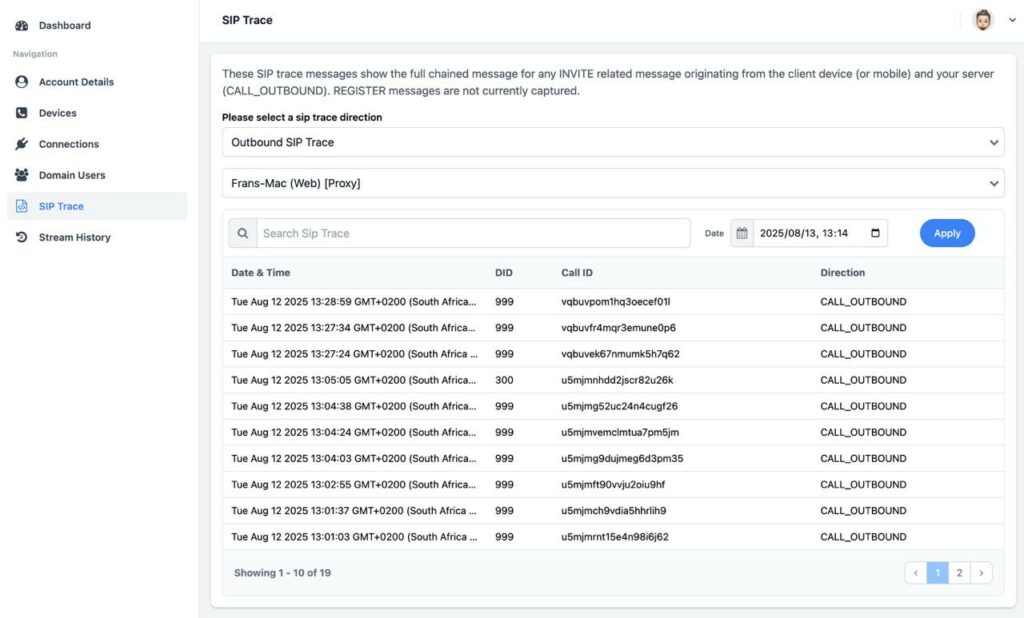
Inbound SIP Trace
Inbound traces are generated when a call comes into the platform via a Connection.
To view an inbound SIP trace:
- Go to the SIP Trace section in the Admin Control Panel.
- Select Inbound SIP Trace from the Sip Trace dropdown.
- After selecting Inbound SIP Trace, select the connection that received the call.
You will see a list of all inbound calls that passed through this connection.
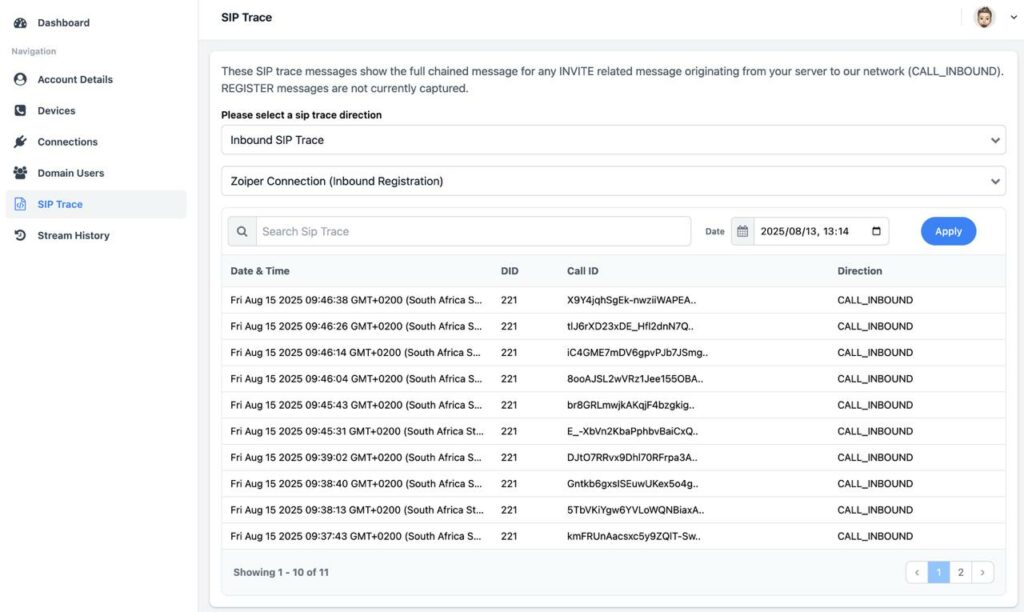
Exploring a SIP Trace
In either case (inbound or outbound), the SIP Trace will display a table of trace entries, each representing a call.
- Select any SIP Trace in the table to expand the full SIP Trace for that call.
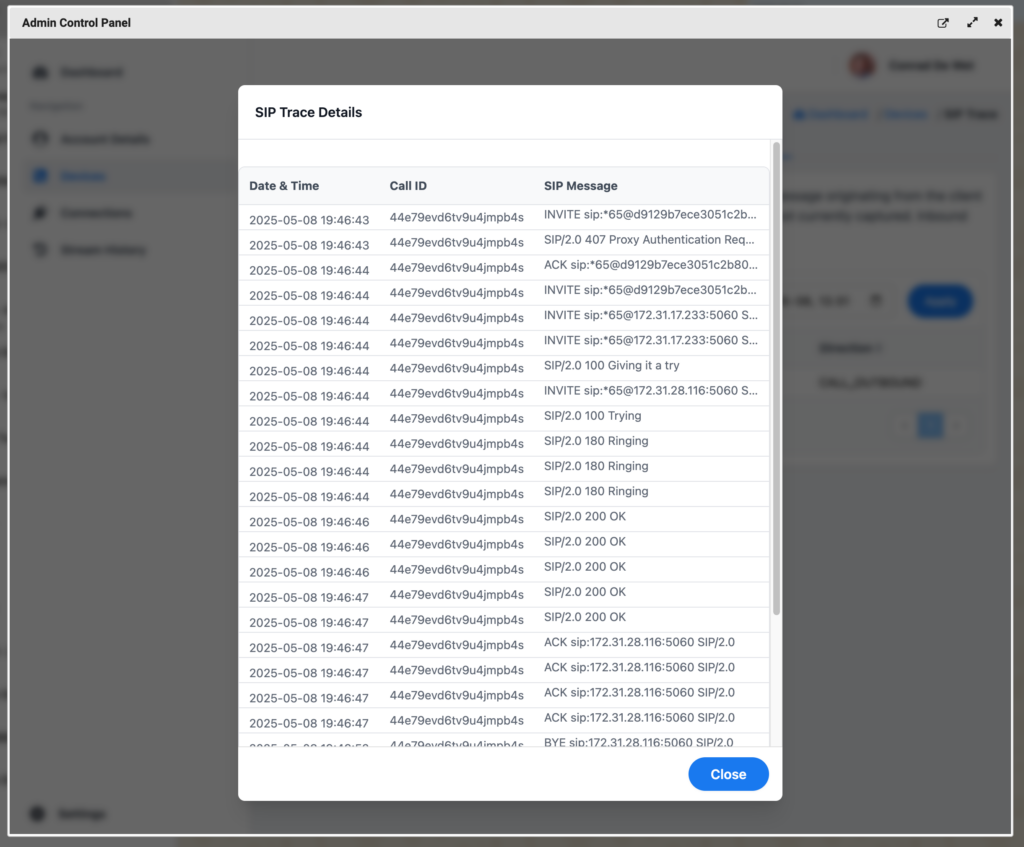

- Within the expanded view, clicking on any individual line will show you the full SIP message including headers and body.
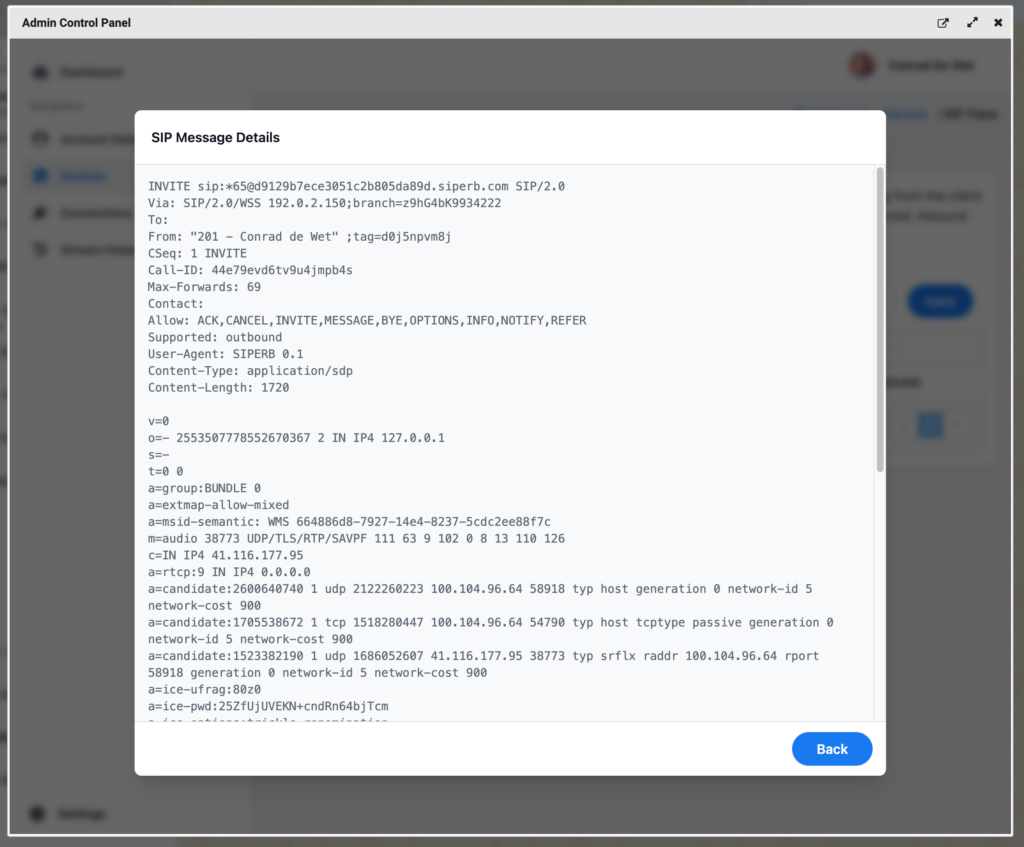
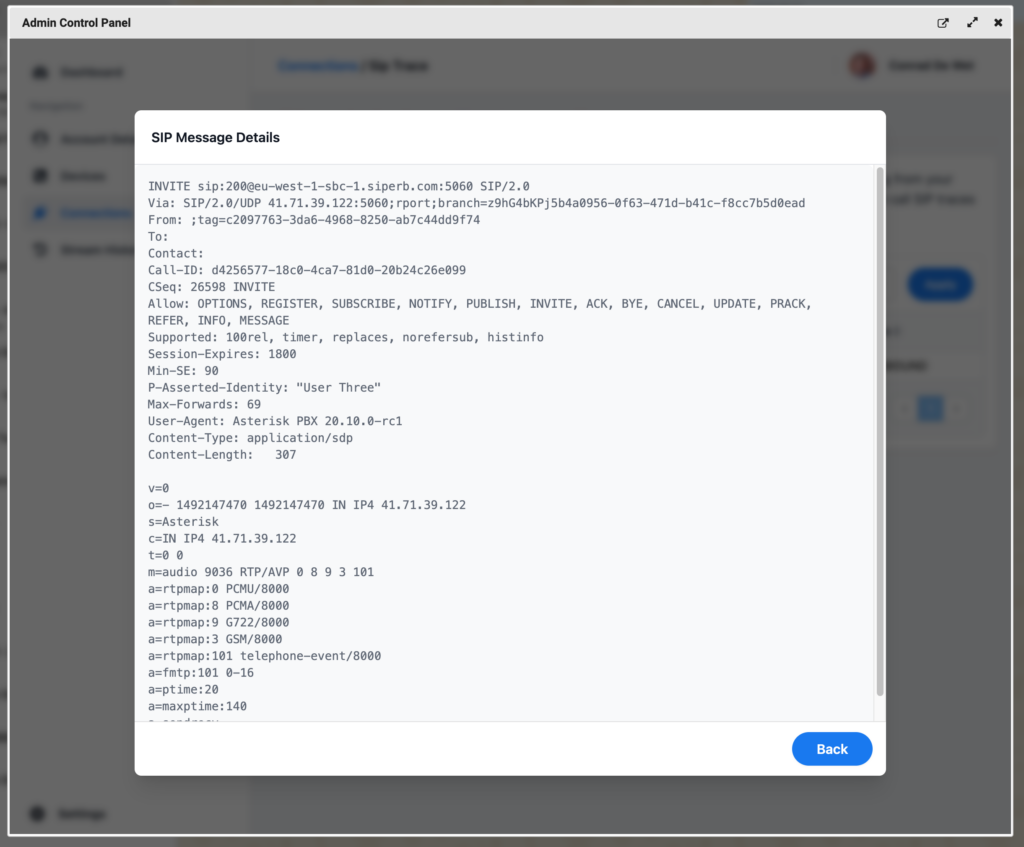
This allows you to trace call setups, troubleshoot issues, and verify signaling at a granular level.